Enabling AI Assistant in NVivo 15
AI Assistant is a generative artificial intelligence tool that is embedded within NVivo 15 to help you with your data analysis. This tool set includes AI Assistant: Summarize Document(s), AI Assistant: Summarize Text, and AI Assistant: Suggest Child Codes.
Note: NVivo 15 is the only version that includes additional AI Assistant options, with free tokens for processing roughly 1,000 pages. If you reach this limit and wish to continue using the AI Assistant, you will need to purchase an AI Assistant Subscription.
- Contact us to request access to the AI Assistant, providing us with the same email you use for your myLumivero account.
- You will be emailed when your access has been provided.
- After you have been granted access, start up NVivo15, go to the File menu at the top, and click Log In. This will open a browser window and prompt you to log in with your myLumivero account.
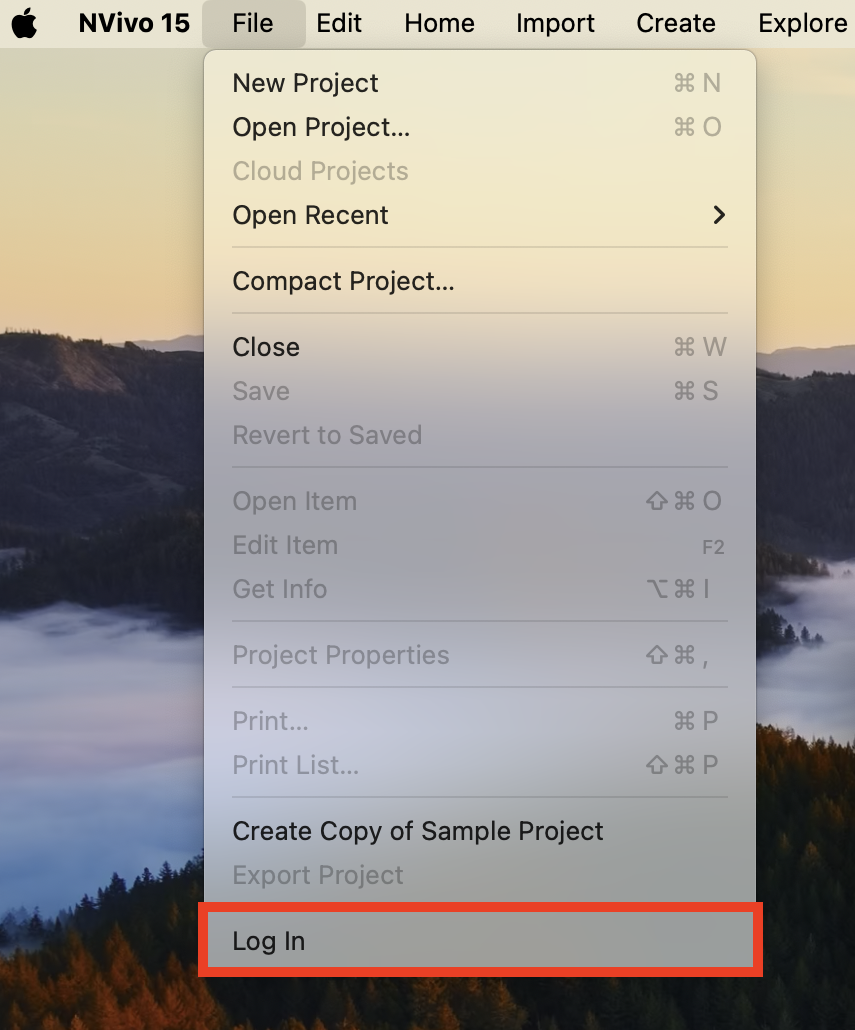
-
Go back to NVivo 15. Go to the File menu at the top again, and now you should see your account information appear in the myNVivo section, indicating that you have logged in. You are now ready to start using the AI Assistant.
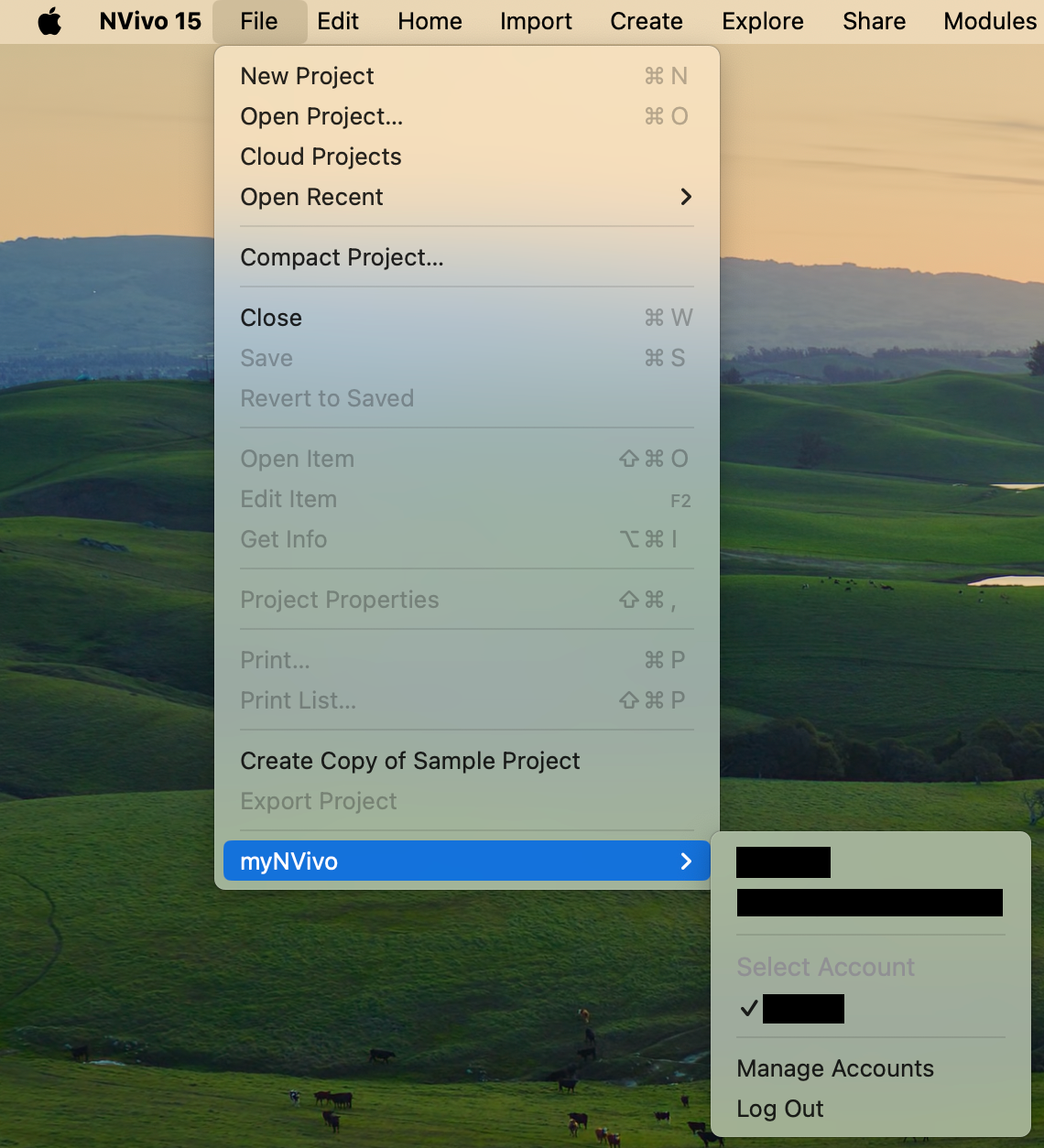
AI Assistant: Summarize Text
In this tutorial, we will use the AI Assistant: Summarize Text tool to enable AI Assistant.
- Open a project and go to the Files section on the left, under Data, and then open a file. For example, you could select the Sample Project ( create a copy ), and then open up one of the interview transcript files.
-
Select some text content you wish to summarize. Right-click and select AI Assistant: Summarize Text from the menu. If this option is grayed out, go back to the File menu and ensure you are logged in with your myLumivero account.
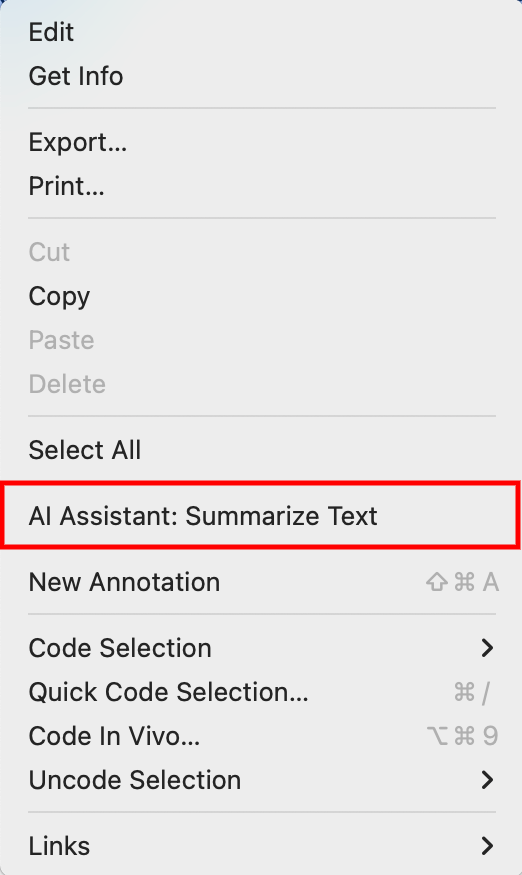
-
Click AI Terms of Use. This will open a new tab on your default web browser. Read through the AI Terms of Use.
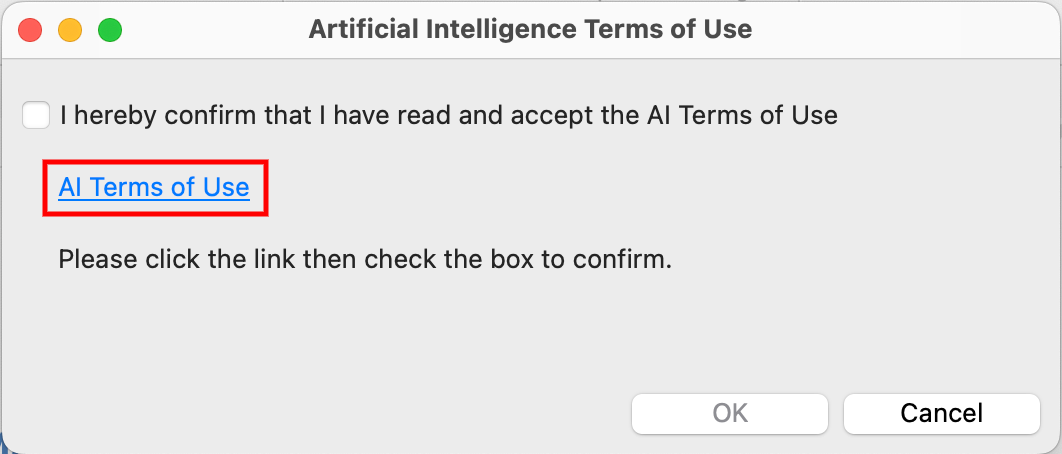
-
Go back to NVivo 15, Check “I hereby confirm that I have read and accept the AI Terms of Use”, and click OK. [Note: The OK button will not become available until you complete the previous step. You should only need to do this the first time you try to use the tool with a project.]
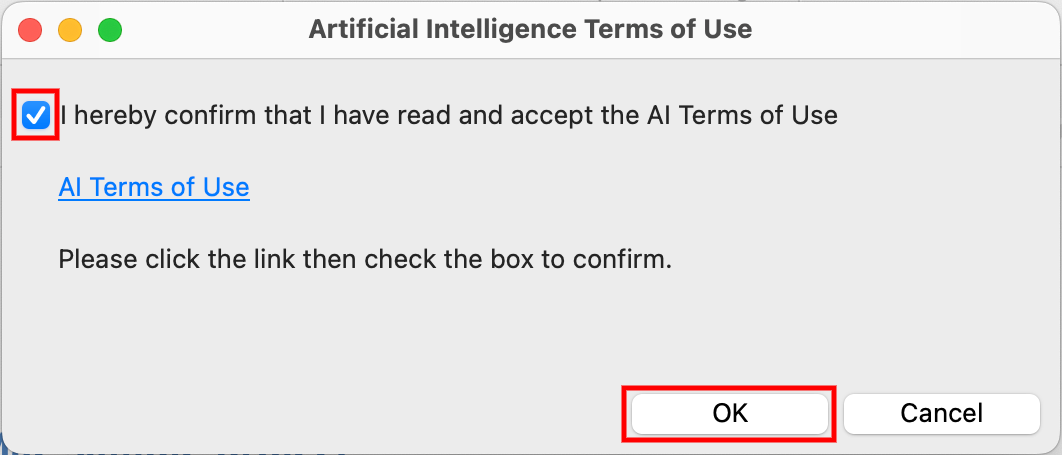
That's it! You're now ready to use the AI Assistant in NVivo 15. If you receive any error messages indicating that you don’t have privileges or have exceeded your quota or don’t have an assigned license, make sure that you have completed the steps listed above. Contact us if you continue to encounter any errors.